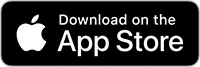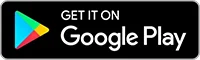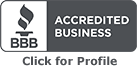Enrolling in Blaze Digital Banking is quick and easy.
Follow these steps as your guide to getting set up for the first time.
Consumer Accounts
1. Enter Credentials
When you select Enroll Now, you will be asked to enter your last name, Social Security Number, Date of Birth, and the ZIP code of the primary address we have on file for you.
You will also request a Login ID. We will let you know if it's available.
We recommend logging in for the first time using an Internet browser on your device.
2. Secure Access Code
You will be asked to have a verification code sent to either the mobile number or email address we have on file. Once you receive the code, enter it in the space provided.
3. Create a Password
You will be asked to create a new password. The password must be at least 12 characters and include at least one uppercase letter, one lowercase letter, a number, and a special character (!@#$&?).
4. Additional Secure Access Code
To verify your account, you will be asked to have an additional verification code sent to you. Enter the new code when you receive it.
5. Success!
After registering your Internet browser or mobile device, you will be logged into Blaze Digital Banking!
Business/Commercial Accounts
1. Enter Credentials
When you select Enroll Now, you will be asked to enter your full business name, business TIN/EIN, your first name, last name, Social Security Number, and your Date of Birth.
You will also request a Login ID. We will let you know if it's available.
We recommend logging in for the first time using an Internet browser on your device.
2. Review
Our team will review your login information and follow up by phone within one business day.
After your new profile has been verified, our team will reach out to you and direct you to the Forgot Password link in the Digital Banking Login box on blazecu.com or the Blaze CU Mobile app. You will enter the Login ID that you created during the enrollment process.
3. Secure Access Code
You will be asked to have a verification code sent to either the mobile number or email address we have on file. Once you receive the code, enter it in the space provided.
4. Create a Password
You will be asked to create a new password. The password must be at least 12 characters and include at least one uppercase letter, one lowercase letter, a number, and a special character (!@#$&?).
5. Additional Secure Access Code
To verify your account, you will be asked to have an additional verification code sent to you. Enter the new code when you receive it.
6. Success!
After accepting the First Time User Disclaimer and registering your Internet browser, you will be logged into Blaze Digital Banking!